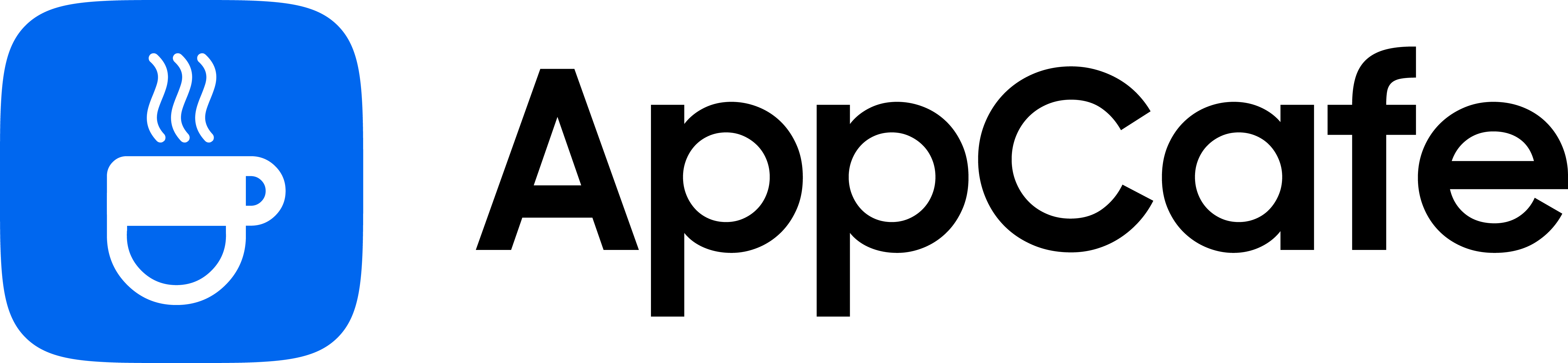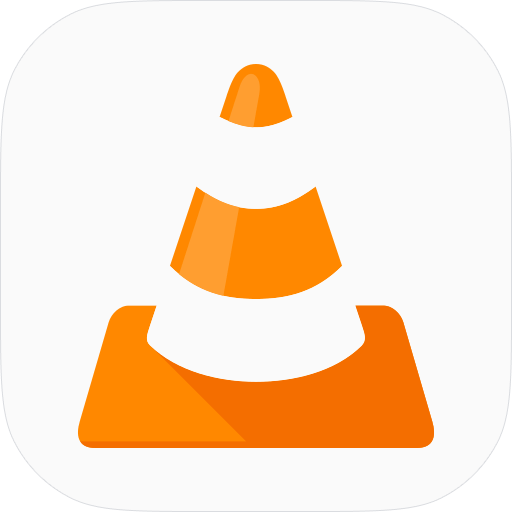About this app
| Developer | VideoLAN |
| Total Downloads | 100 Million+ |
| Website | www.videolan.org |
| Package Type | .apk |
| Package Name | org.videolan.vlc |
| Minimum Requirement | Android 5.0 and up |
| User Rating |
4.5/5 – (2 votes)
|
VLC for Android was released in 2014. It quickly became popular, given its reputable background with Windows. In this article, we’re going to check out if the Android app is as good as the desktop version. We’re going to evaluate its interface, features, performance, and overall experience.
User Interface
Compared to the desktop version, the VLC media player for Android feels like a proper application.
It has a simple but well laid out interface. The bottom navigation bar gives you access to your videos, audio, and playlist. There’s also a file browser for finding videos in case VLC can’t detect it or doesn’t show up on the video tab.
VLC also automatically scans files and folders in your storage and lists videos and music in their respective sections.
VLC Playback Quality and Features
Supported Format
Like VLC for desktop, the Android version basically plays any video or music.
Video: MPEG-1/2, DivX (1-6), MPEG-4 ASP, XviD, 3ivX D4, H.261/263/263i/264, MPEG-4 AVC, Cinepak, Theora, Dirac, MJPEG, WMV 1/2,3,9, VC-1, Real Video (1-4).
Music: MPEG Layer 1/2, MP3, AAC, MPEG-4, VOrbis, AC3 – A/52, E-AC-3, MLP / TrueHD>3, DTS, WMA 1/2, WMA 3, FLAC, ALAC, Speex, Musepack, Real Audio, MIDI.
Playback Performance
During my testing, I did not experience any issues playing videos on VLC. Even when pushing 4K and Blu-ray movies, video playback remained smooth and sharp despite using a mid-range Android phone (Samsung Galaxy A53). VLC effectively uses hardware acceleration, like GPU decoding, to prevent stuttering or buffering during playback.
When it comes to resource usage, my phone’s CPU was at 37% and my RAM was at 69%, while playing a 1080p movie (Kung Fu Panda 4).
Audio & Video Sync
If you ever encountered a movie with unmatched audio and video track, there’s nothing to worry about. VLC supports audio and video synchronization, allowing you to delay or advance the audio to match the video output.
Subtitle Support
When it comes to using subtitles, I did not experience any issues with VLC. It has a robust subtitle support and allows you to load and customize subtitle tracks during playback, adjust its timing, font size, and more.
Playback Controls
While watching, VLC makes you feel you’re in control with all the standard media player controls readily available on the playback screen.
- Play/Pause
- Back/Next
- Portrait/Landscape Control
- Aspect Ratio
- Subtitle Settings
Extra Features
What I really liked about VLC is that you can further enhance your viewing experience with extra settings and features within the app.
- Sleep Timer – set a duration before VLC sleeps/closes
- Playback Speed – make the video play faster or slower
- Jump to Time – jump to a specific timestamp on the video
- Equalizer – adjust the audio effect of the video to boost bass, treble, or mids.
- Pop-Up Player – plays a video on a floating window so you can switch to other applications.
Final Thoughts
VLC for Android successfully delivers the same performance and functionality of its desktop counterpart. Boasting a user-friendly interface and extensive file support, I can’t find any reason why not to use VLC for playing videos on your device. Whether you’re using an entry level, midrange, or flagship device, VLC delivers exceptional performance and smooth, high resolution playback.
PROS:
- Extensive file format support
- Optimized video player with minimal resource usage
- Pop-Up mode for playing videos while using other apps
- Audio and video synchronization
- Support for third-party subtitles
CONS:
- The simple interface might not be appealing for some users
- While the app supports advanced settings, it requires technical knowledge to set up properly.
Developer contact
Email: [email protected]
Address: 18 rue Charcot 75013 Paris France
Privacy policy: Click here