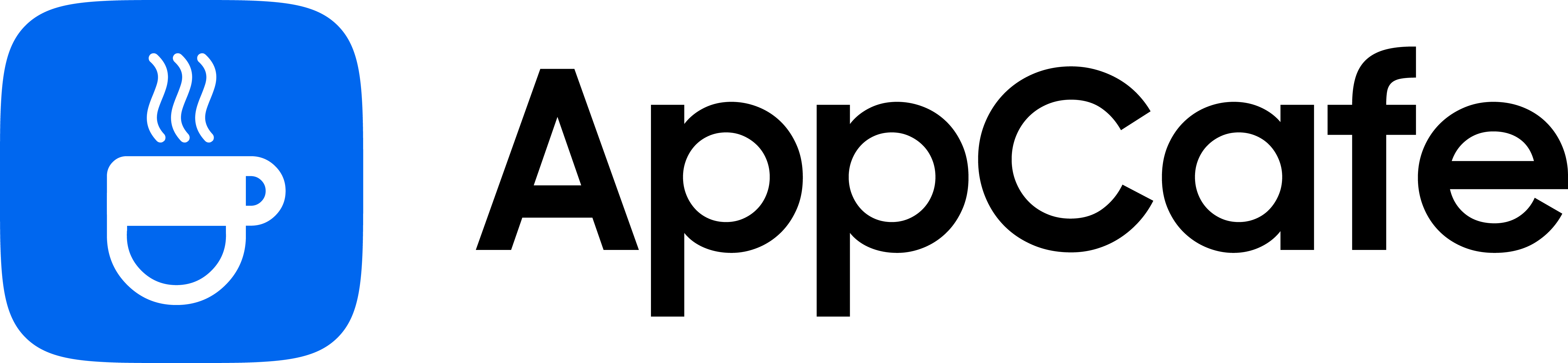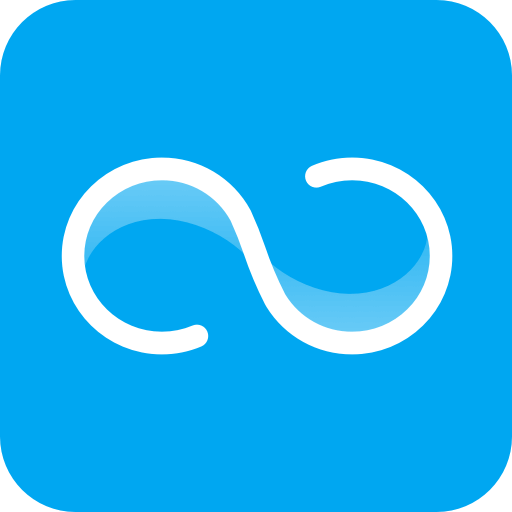About this app
| Developer | Xiaomi Inc. |
| Total Downloads | 1 Billion+ |
| Website | www.mi.com |
| Package Type | .apk |
| Package Name | com.xiaomi.midrop |
| Minimum Requirement | Android 5.0 and up |
| User Rating |
4.5/5 – (6 votes)
|
ShareMe isn’t exclusive to Xiaomi devices and is available for all Android devices, making it a great alternative to SHAREit. Join me as I take a closer look at Xiaomi’s file-sharing app to uncover its best features and disadvantages.
User Interface & Experience
Compared to SHAREit, I prefer ShareMe’s interface more due to its simplicity. There’s no nonsense tools or features that clutter the home screen, beside the small ad banner in the middle.

Upon starting the app, you’ll see the Send and Receive buttons. When you press “Send”, it immediately takes you to the file browser to select the files you want to share. When you tap on “Receive”, it shows the QR code that needs to be scanned by the sender to pair your devices.

Initial set up is also straightforward since ShareMe guides you on what settings you need to allow or turn on to get the app working.
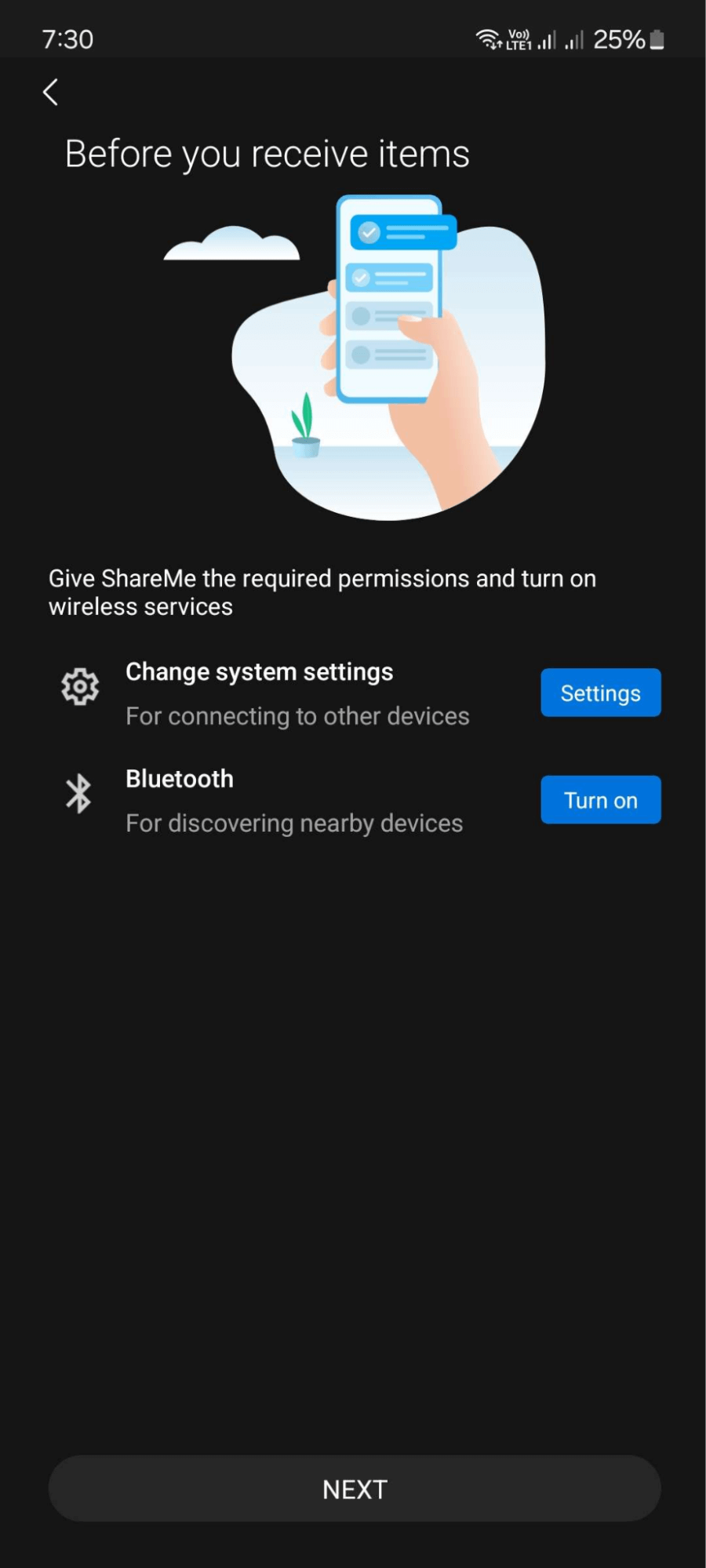
Key Features
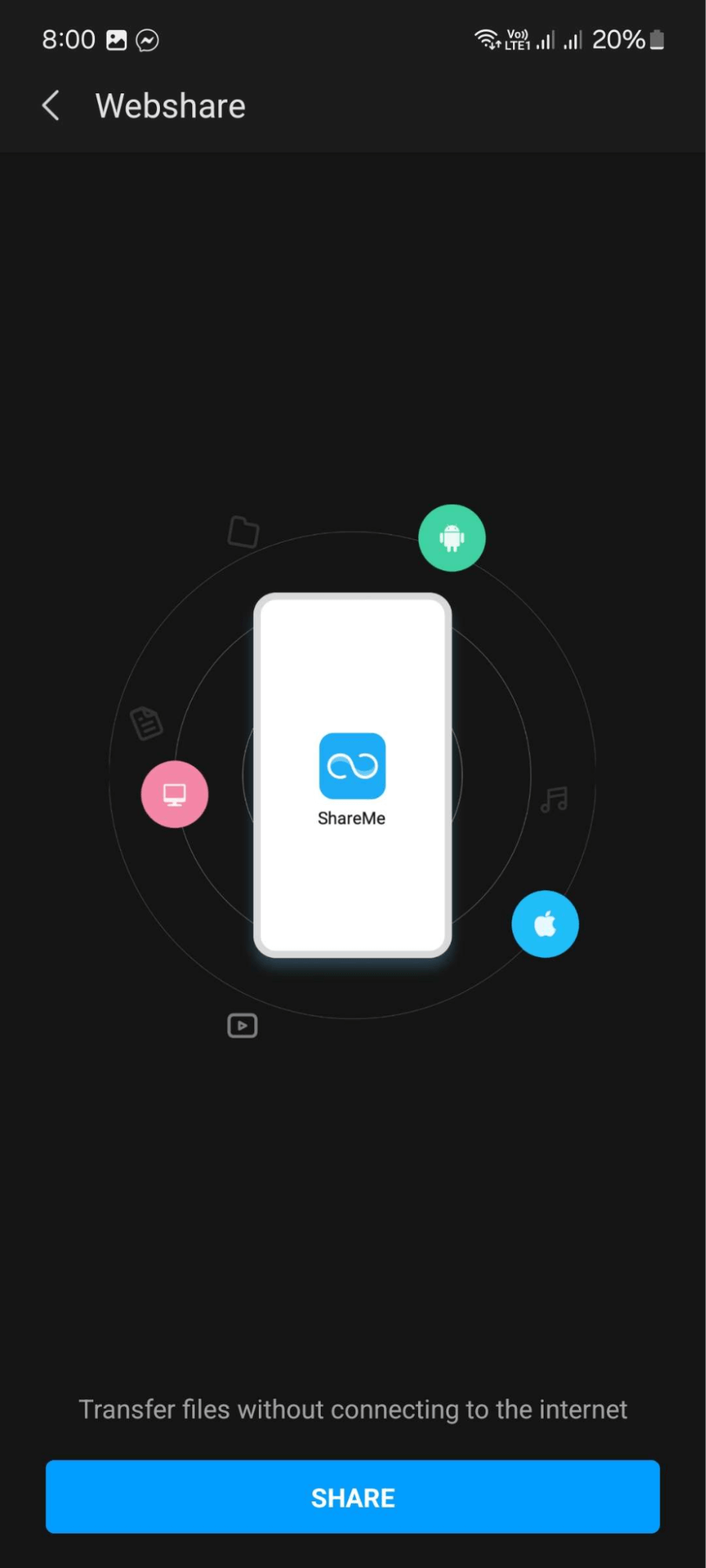
- Webshare – with the use of peer-to-peer file transfer users can share files and media without the need of internet connection or mobile data.
- Share to PC – allows users to connect their Android phone to a computer using FTP protocols. By entering the FTP address provided by ShareMe, users can access files from their phone on their computer.
ShareMe File Transfer Speed
ShareMe uses Wi-Fi Direct technology, offering users with high transfer rates. During my test, I sent a 1080P video with a file size of 23.64MB 10 times. Each attempt took less than 2 seconds to complete, which shows the stability and performance of ShareMe.
However, keep in mind that transfer speeds may still vary depending on the phones used, the distance between devices, and signal strength.
Advertisement
While ShareMe is a free app, it shows some advertisements on the home screen and sub menus. However, the ads are not intrusive and should not affect your experience. What’s great about it is that there are no annoying pop up ads that force you to watch a video or click a link before it disappears.
Bonus Tip
To optimize file transfers for stable and better performance, do these:
- Make sure sending and receiving devices have stable Wi-Fi connection.
- Keep your devices close during the transfer to avoid signal interference.
- Close unused applications during file transfers to allocate more resources to ShareMe.
- Try compressing large files to .ZIP or RAR before transferring to reduce file size and transfer times.
Final Thoughts
ShareMe stands out for its no-nonsense approach in file sharing. Unlike competitors, ShareMe doesn’t offer fancy tools or features that are not really related to file sharing and transfers.
While this might be a bad thing for some users, I prefer ShareMe over SHAREit for simplifying file transfers. Add that with its amazing performance and simple user interface and you have a reliable file-sharing app for any occasion.
PROS:
- Simple and straightforward user interface
- Advertisements are toned down and no pop-ups
- Fast and stable transfer speeds
- No file transfer size limit
- Guides you with the initial set up to start receiving files
CONS:
- Some users might find the app lacking extra tools and features
- Share to PC feature might be hard to configure for non technical users
Developer contact
Email:[email protected]
Privacy policy: Click here