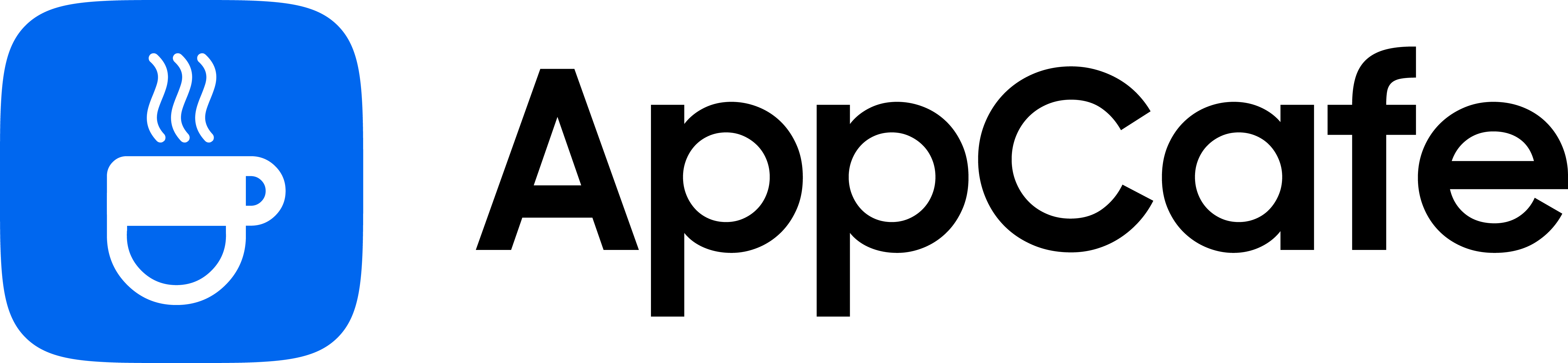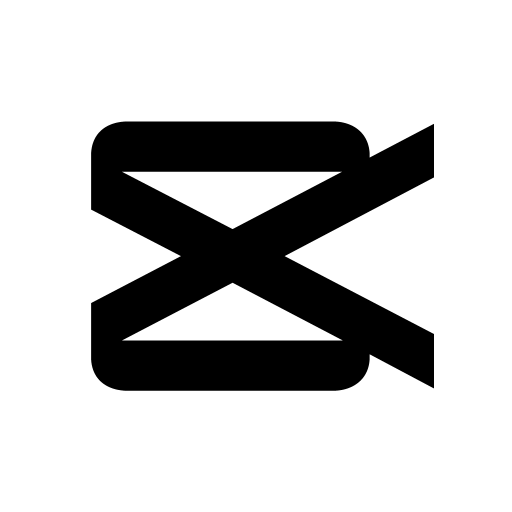About this app
| Developer | ByteDance |
| Total Downloads | 100 Million+ |
| Website | www.capcut.com |
| Package Type | .apk |
| Package Name | com.lemon.lvoverseas |
| Minimum Requirement | Android 5.0 and up |
| User Rating |
4.3/5 – (18 votes)
|
With short-form videos being popular on many socials, CapCut has emerged as a favorite mobile editor for reels, stories, and vlogs. In this article, we are going to take a look at CapCut to see if it’s really a worthy mobile video editor for personal or professional use.
Getting Started
When you launch CapCut the first time, it will ask you how you want to use the app. This allows CapCut to tailor your “For You” page and show relevant templates based on your preference.
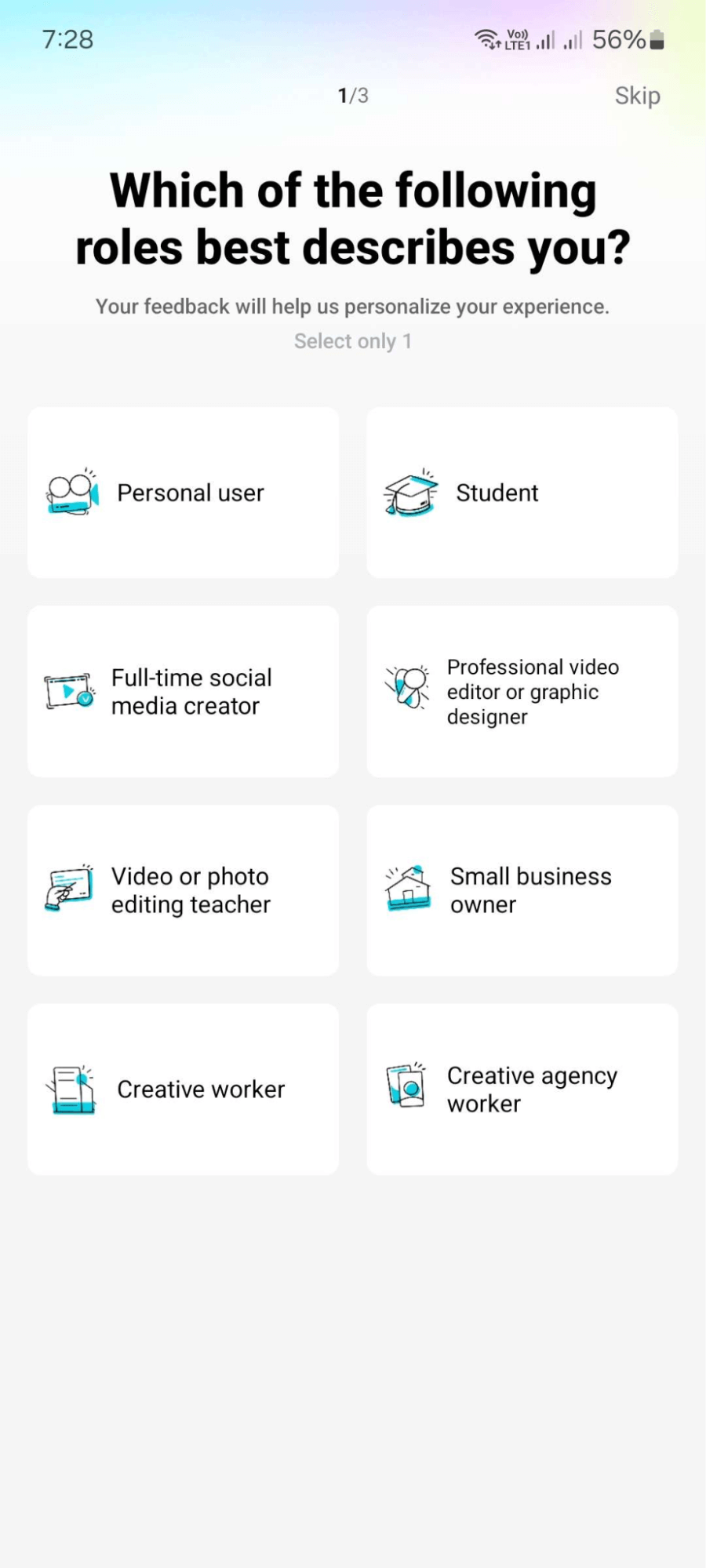
Creating an account is also straightforward. CapCut allows users to use their email, Facebook, or TikTok to sign up. The app also allows users to link their TikTok account for seamless video creation experience.
User Interface
The main reason for CapCut’s popularity is its simple interface. Everything you need to edit a video is readily accessible and there’s loads of templates that you can use to create trendy videos for your socials.
Templates
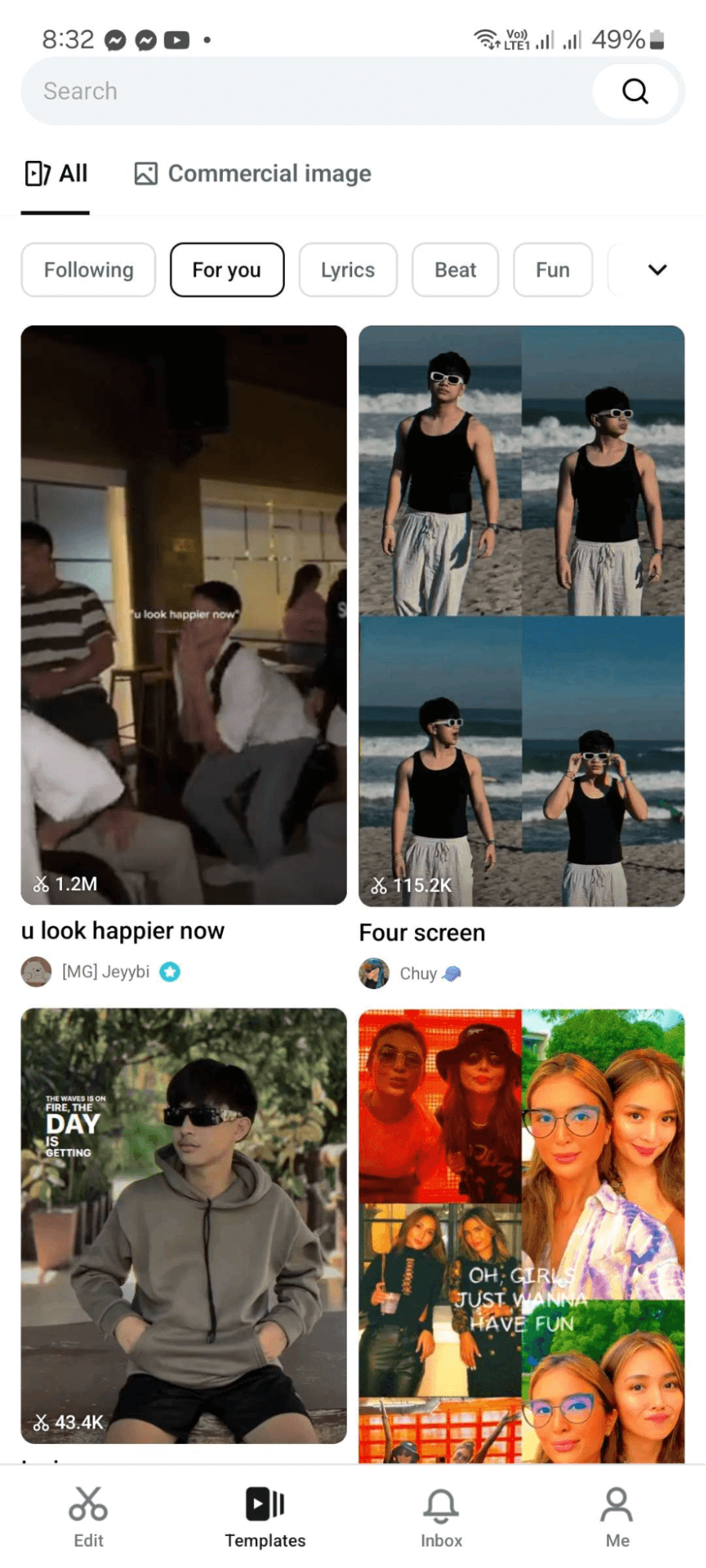
When you load up CapCut, you’ll be welcomed by the Templates page. The “For You” page is what you’ll initially see, which consists of templates based on the preferences you’ve selected when you first opened the app.
The “Templates” page also features a search function to look up trending videos that you want to copy or draw inspiration from. There’s also a “Following” section, showing videos from users you follow.
Edit

The “Edit” page is where all the magic happens. You can find all the tools at the top part, including Photo Editor, AutoCut, AI Poster, Text to Image, Retouch, and more. There’s also a big “New Project” button that lets you immediately jump into editing if you want to start with a blank canvas.
You can also view your projects on the “Edit” page if you want to reuse it or add something on the video.
Inbox & Me
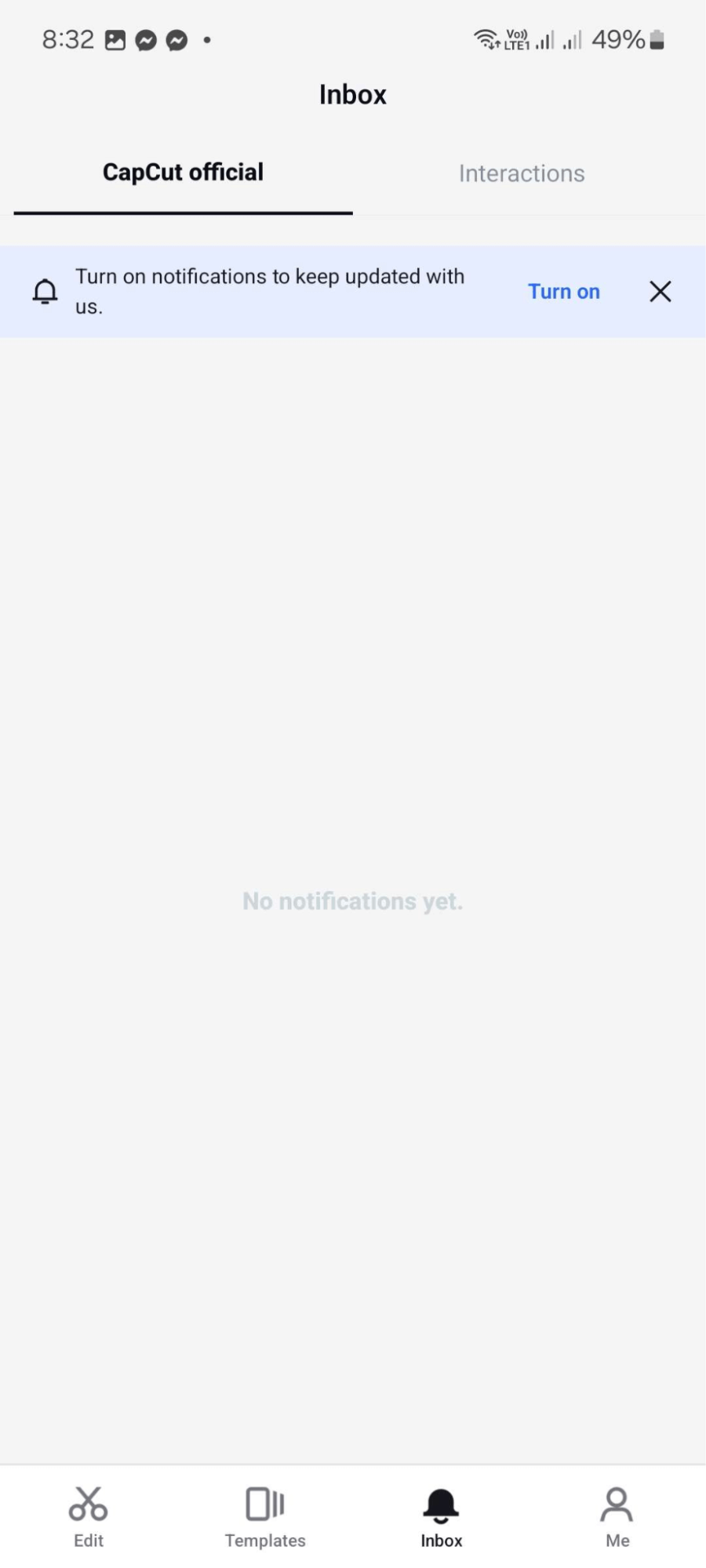
This page shows you notifications from videos you post directly on CapCut’s own social platform. You can also view and reply to messages from other users on this page.
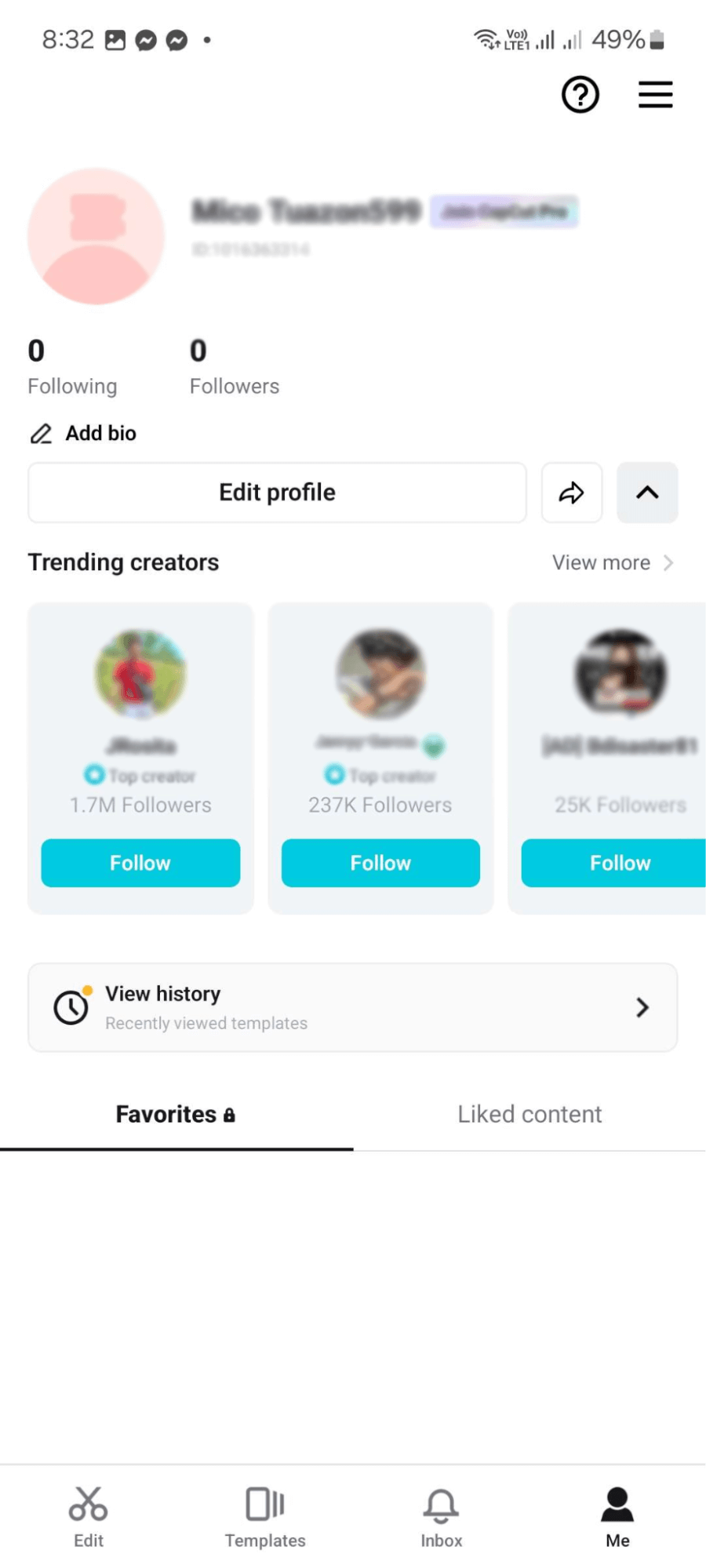
The “Me” page is basically your profile, which allows you to add a profile picture or bio, see your following and followers list, and share your profile.
Key Features
Deep Pool of Templates
CapCut’s readily available templates make it easier to create videos. Users simply need to insert their clips to the template of their choice, make some adjustments, add music, change the color scheme, and apply filters.
There’s hundreds of filters available on CapCut and you can easily find them through the search function.
Text Tool
CapCut’s text tool allows users to add texts on their clips. You can either add them manually or use the Auto Caption tool to let CapCut generate captions and sync them with corresponding time codes on your video.
Auto-generated captions can also be manually edited for improvements. Users can also use “Batch Edit” to style texts at once.
Audio Kit
CapCut offers an extensive library of songs to users, allowing them to find the right tune to match their videos. Users can also import or extract audios from existing videos and adding sound effects are simpler with its intuitive search bar.
There’s also the match-out feature which gives you the option to manually add beats to your video or let CapCut automatically generate them.
Filters & Transitions
There’s a ton of filters and transitions to choose from on CapCut. This makes it easier for users to find the best transition or filter to any editing scenario. Filters can also be applied to primary clips and overlays.
Editing With CapCut

The process of creating/editing a video on CapCut is straightforward.
To get started, all you need to do is:
- Launch CapCut.
- Tap New Project on the Edit Page.
- Select photos and videos you want to add to your project.
- Start editing, applying filters, music, etc..
CapCut’s editing window consists of four sections:
- Preview Window – shows you a preview of your project with all the effects, filters, and tweaks you’ve made.
- Main Toolbar – gives you access to different tools such as adding captions, placing effects, editing aspect ratio, and more.
- Sub Toolbars – dedicated for tweaking audio tracks and clips on the timeline.
- Timeline – section where you can rearrange, add, edit, and cut clips and audio.
Exporting Videos
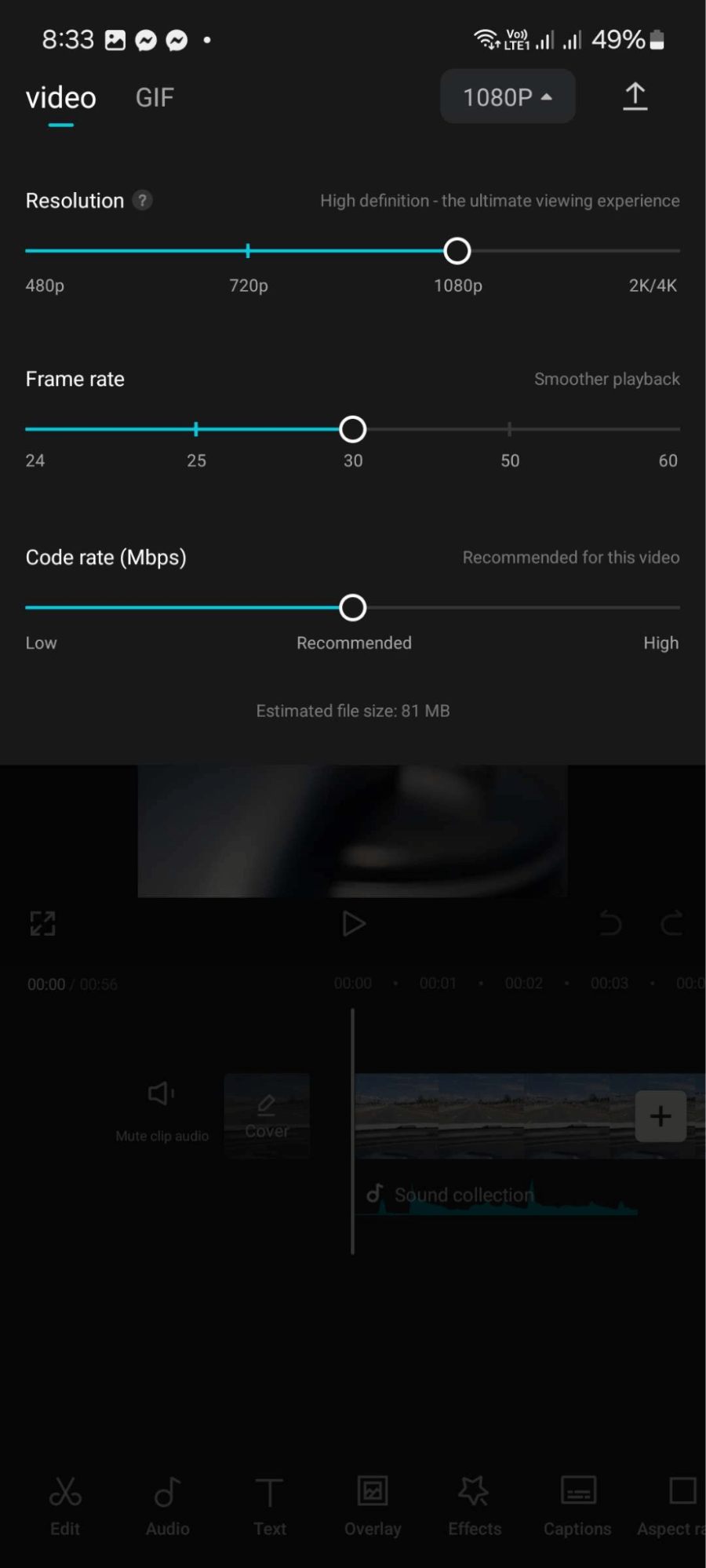
Saving your projects on CapCut is fast and intuitive. After exporting, it gives you the option to share the video to social platforms like TikTok, YouTube, Instagram, Facebook, and more.

When it comes to export times and performance, I was able to save a 2 minute 1080p video with some transition effects and music on my Samsung Galaxy A53 in less than a minute. I can say that the app is well optimized and should perform better on devices with better chipset.
Video Export Options:
- Resolution – 480p to 2K/4K
- Frame Rate – 24 FPS to 60 FPS
- Code Rate (Mbps) – Low, Recommended, High
GIF Export Options:
- Standard (240P)
- High (320P) *needs PRO subscription
- Ultra High (640P) *needs PRO subscription
Paid Version
CapCut already offers a lot for its free version, which makes me feel that you really don’t need to pay for the PRO version. However, the PRO version gives you access to:
- AI Effects
- Text to Image
- Image Enhancement
- Premium Templates
- Higher Resolution GIF Export
- 100GB Cloud Storage
PRICING
- $12.99 Monthly
- $199.99 Yearly
While $200 a year seems a lot, CapCut’s paid subscription is still cheaper compared to competition like Adobe Premiere or Final Cut, while performing similarly and matching some features.
Final Thoughts
CapCut is a great mobile video editing software for editing short-form content for social media consumption. While CapCut might not be the best for professional editing, which I believe you won’t use a mobile phone anyways, it gets the job done if you want to create quality videos fast and on the go. When it comes to the PRO version, I don’t really feel the need for it unless you need cloud storage, want to export higher quality GIFs, or want AI processing for your videos.
PROS:
- Hundreds of readily available video templates
- Variety of free and copyrighted music
- Auto Caption for videos
- Clean user interface
- Fast video exports with different resolution and settings to choose from
CONS:
- Advertisement when launching the app
- 15-minute video length cap
- No option to add multiple music
Developer contact
Email: [email protected]
Privacy policy: Click here