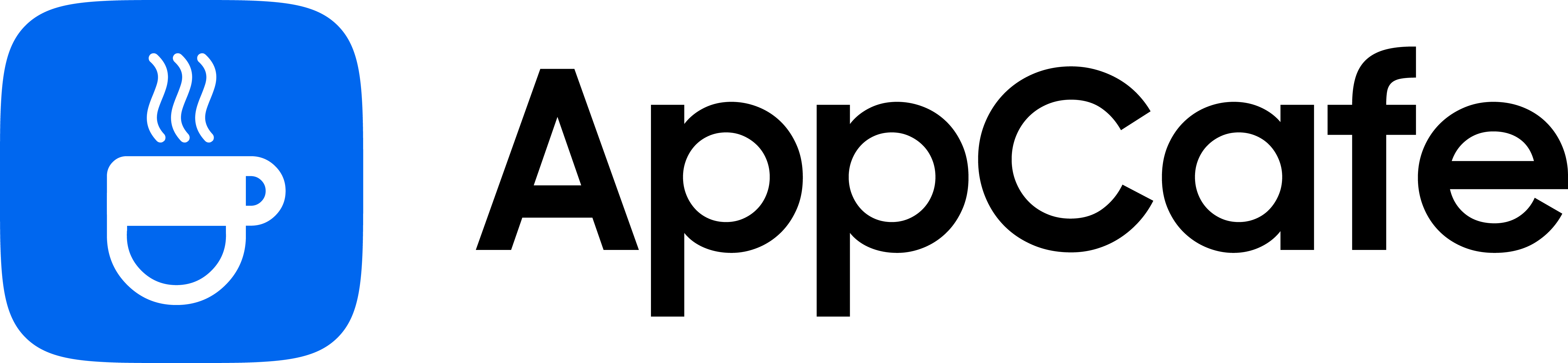About this app
| Developer | Huawei |
| Total Downloads | 350 Billion+ |
| Website | appgallery.huawei.com |
| Package Type | .apk |
| Package Name | com.huawei.appmarket |
| Minimum Requirement | Android 5.0 and up |
| User Rating |
4.4/5 – (12 votes)
|
Huawei was forced to make their own app store after being banned from using Google services on its phones. Today, we’ll check out the Huawei App Gallery and see if it can go toe to toe with the Google Play Store.
Key Features
- Access Restrictions – allows parents to filter Huawei App Gallery to hide apps that are not safe or meant for children.
- App Ranking & Recommendation – find the latest and most popular applications through Huawei App Gallery’s ranking and recommendation page.
- Wishlist – allows you to request an app and send you a notification once it’s available.
- 4-Layer Security – keeps users safe with their malicious behavior detection, privacy checking, security vulnerability evaluation, and manual real-time security checking.
- Roaming – Huawei App Gallery monitors your location and recommends top local apps based on your current location.
- Rewards – rewards users with in-app credits, discount vouchers, access to premium services, and even ewallet credits.
User Interface
Huawei App Gallery’s interface is clean and well sorted out. Launching the app takes you to the “Featured” page, which contains recommended apps by Huawei, the most popular ones, and newest addition to the store.

If you head to the “Apps” page, you’ll be able to separate apps from games, making the app store easier to navigate. This is also the case for the “Games” page, which only shows games from the app store.
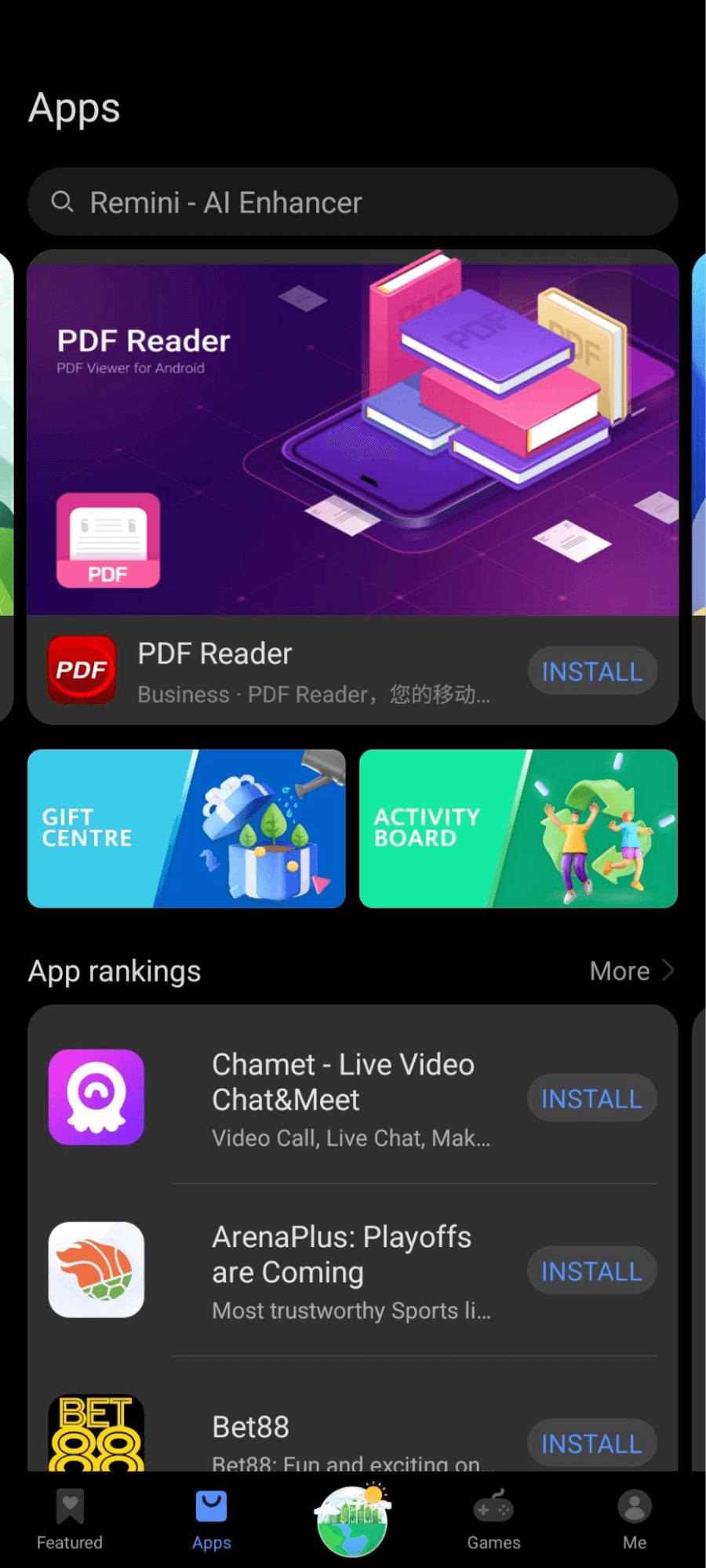
Looking for a specific app is also easy, thanks to the search bar that is available all the time, regardless of what page you’re in.
Available Applications
When Huawei App Gallery initially started, the main concern of users was that major apps were not available. Thankfully, this has changed and all major applications are available on the App Gallery.
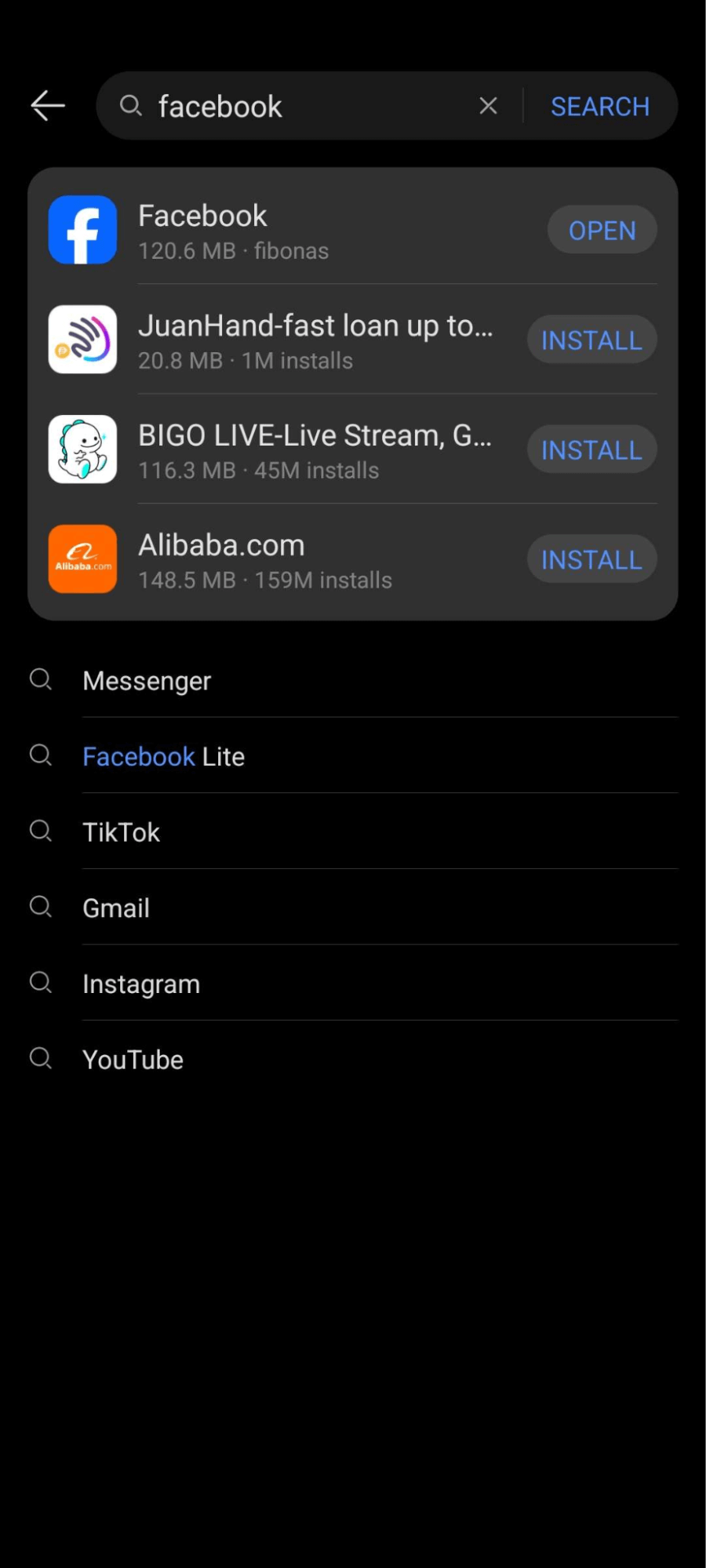
From Facebook, Instagram, or Netflix, App Gallery basically has everything that can be seen on Google Play Store. However, there’s still some apps that are not available on the App Gallery, such as YouTube, Gmail, and other Google-related services.
Downloads & Updates
Downloading applications from the Huawei App Gallery works similar to how you would download on Google Play Store.
- Find an app you want.
- Tap on it.
- Hit the Download button.
- Follow the prompts to continue.
The only difference is that some applications, such as Facebook, require the installation of GBox if you’re using a Huawei phone.
To check for app updates:
- Open Huawei App Gallery.
- Go to Me.
- Tap on App Updates.
- Tap Update next to the app you want to update.

Final Thoughts
The Huawei App Gallery has become a worthy competitor to the Google Play Store. Most of the popular applications are available and the user experience is similar. Looking for apps in the App Gallery is easy with its well designed and advertisement free interface.
Still, it’s hard to think of reasons why users would switch to Huawei App Gallery if their phones already come with Google Play Store. However, for users with phones that don’t have Google Play Store, the Huawei App Gallery stands out as an excellent choice.
PROS:
- Clean and well laid out interface
- Ad-free
- 4-Layer Security ensuring each app on the App Gallery is safe
- Location-based app suggestions
CONS:
- Some applications are still unavailable
- No Google-based apps
Developer contact
Address: Room 03, 9/F, Tower 6, the Gateway, No. 9 Canton Road, Tsim Sha Tsui, Kowloon, Hong Kong
Privacy policy: Click here